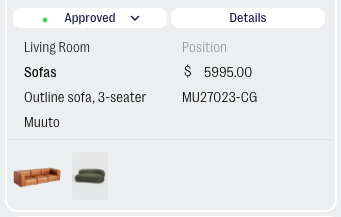List View and Card View
Learn how to switch between different sheet views in thesheet
Different views in thesheet: list view and card view
thesheet offers two different views in the sheet view to help you manage your project efficiently.
How to switch from list view to card view.
Easily toggle between list view and card view in thesheet
- Click on the toggle button in the top right corner of your sheet view to switch between list view and card view.
List view
List view in thesheet provides an overview of all the information and specs you need for detailed comparisons.
In list view, you can:
- Scroll through your full project to get a detailed overview of all the products.
- Quickly edit product specifications, prices and lead times.
- Check and edit product statuses
- Directly compare alternative products
- View the latest comments on each product.
- Click the product image or details button to open the product details page.
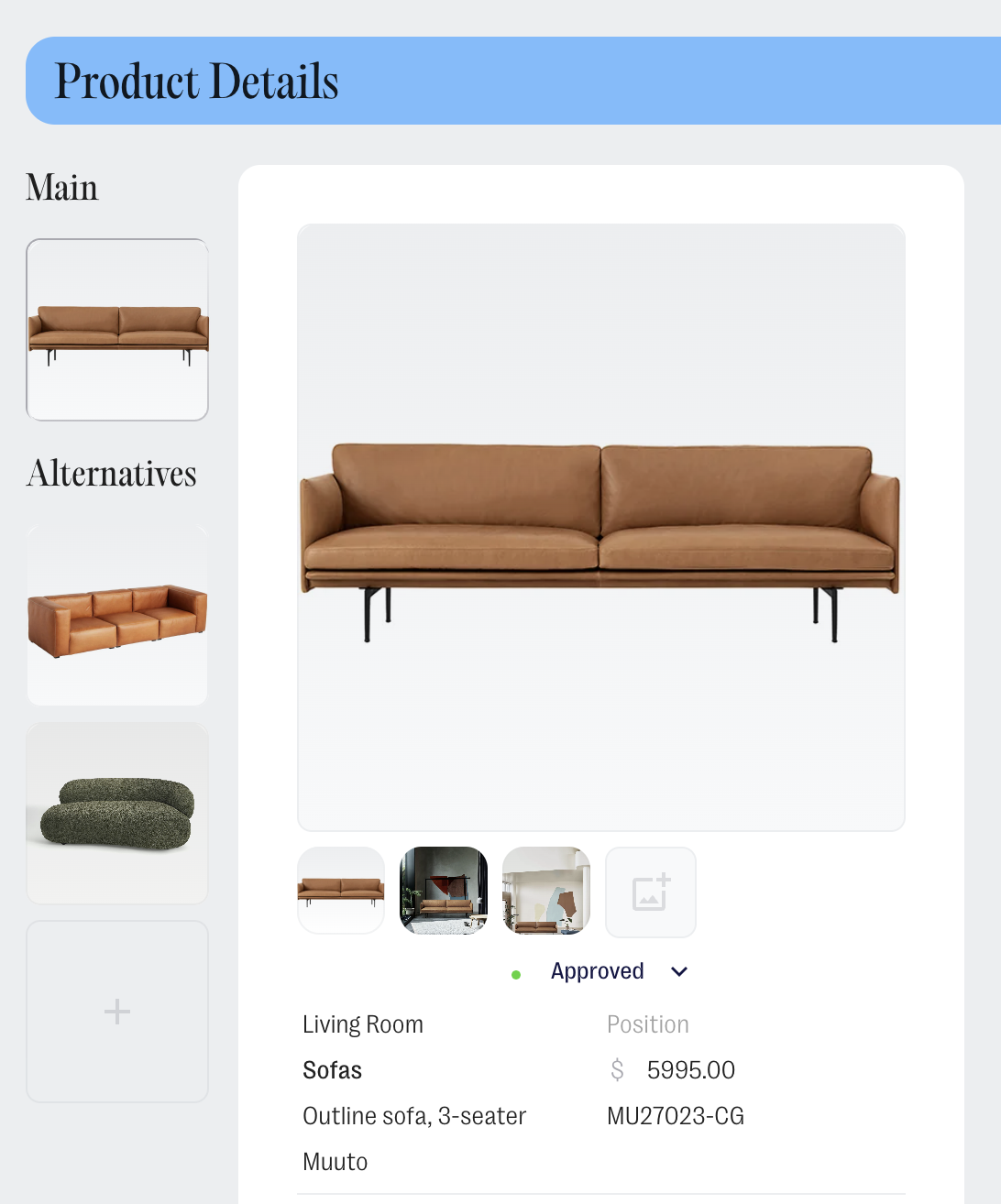
Card view
Card view in thesheet focuses on the visuals of the project while still displaying key product information.
In card view, you can:
- Scroll through your spec sheet like a mood board to get a visual feel of the furniture and fixtures together.
- Get a quick overview of each product
- Check and edit product statuses
- Click the product image or details button to open the product details page.
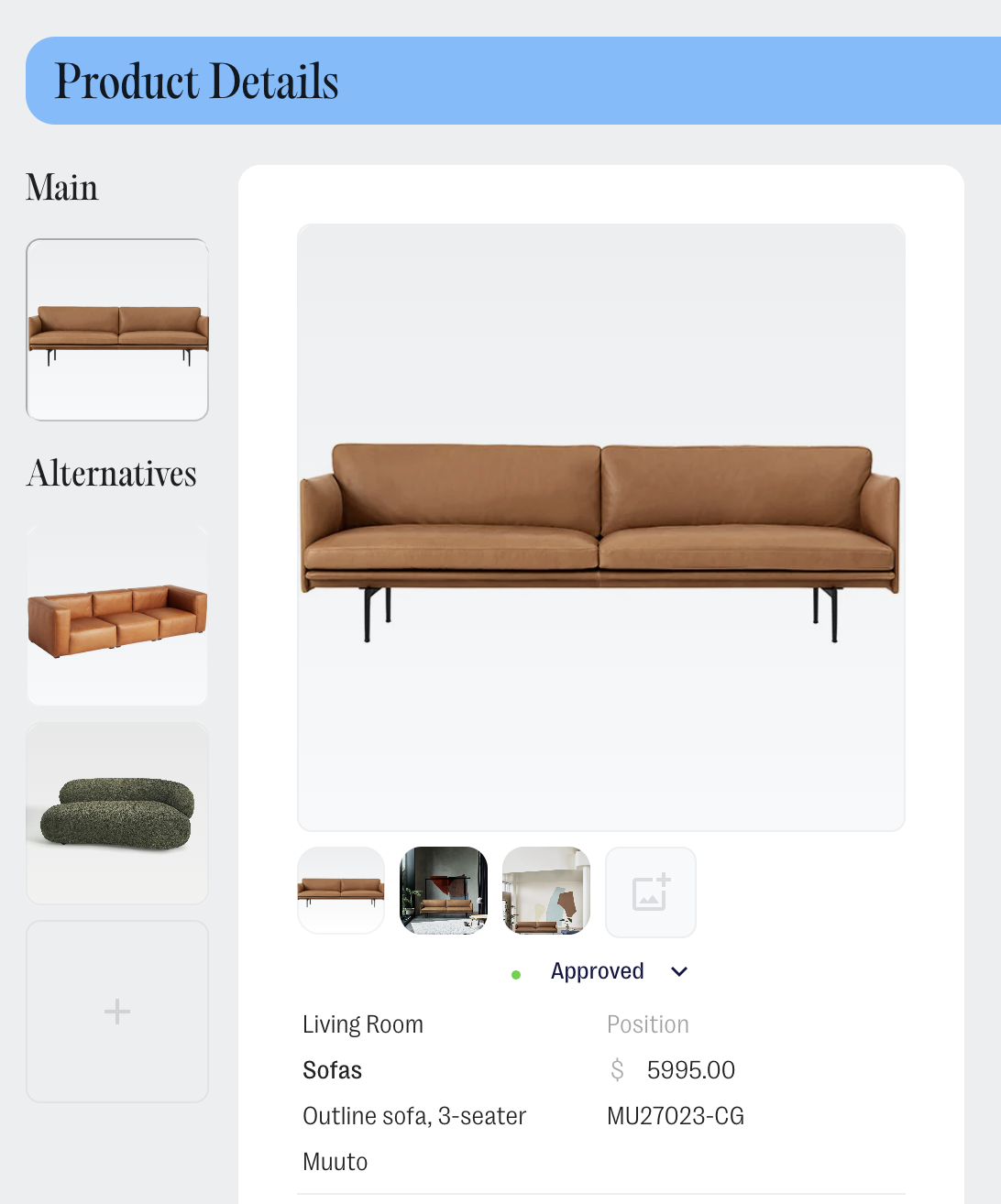
- Focus on the main product while secondary alternatives are shown as smaller images underneath.
- Clicking the alternative image in card view will open the relevant product details.